Saving AutoCAD Plot Files to ProjectWise
ProjectWise integration lets you save the plot file to ProjectWise when the Plot to file option is on in the Plot dialog.
- Open an AutoCAD document stored in ProjectWise.
- Select the layout you want to plot.
- Select one of the following:
- In the Plot dialog:
- Use the Save Document As
dialog or Advanced Document Creation Wizard as needed to create a new document.
(If the Select a Wizard dialog opens, select No Wizard to open the Save Document As dialog, or select Advanced Wizard to open the Advanced Document Creation Wizard.)
The plot file is created and saved to the selected ProjectWise folder.
Disable / re-enable plotting integration
The PLOTTINGMODE variable lets you disable plotting integration. This can be useful to allow third party tools to perform their own plotting processing, such as batch plot.
To disable plotting integration, enter:
DMSSET PLOTTINGMODE 0
To re-enable plotting integration, enter:
DMSSET PLOTTINGMODE 1